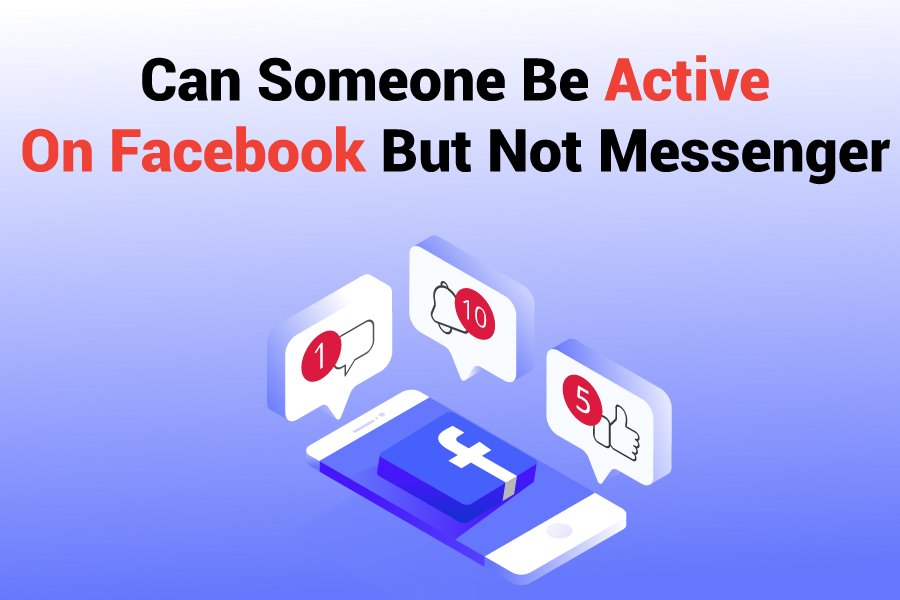
Can you be active on Facebook but not Messenger? If you have been in a situation where someone gets mad at you because they thought you were active on Messenger while on Facebook but chose to ignore them, you’ll understand why this question is important.
Facebook Messenger’s “Active Now” feature has created confusion among people using the platform. You can be active on Facebook and appear active on Messenger. And the worst part is, you might not even be using Messenger.
Here, we’re going to clear up any confusion about this subject. Keep reading for more information.
Can You Be Active On Facebook But Not Messenger?
Yes, you can be active on Facebook but not Messenger. But for that to happen, you need to turn off your active status on the application.
In other words, go to Messenger and turn off the “Active Status.” That way, even if you’re on Facebook, your friends won’t see that you’re active on Messenger.
If you don’t turn off the “Active Status,” people on your friends list will see that you’re active when they log into Facebook. They’ll find a green dot around your profile.
Why Does My Messenger Show Active When Using Facebook?
When you’re using Facebook, it’s like you’re equally using Messenger. Both platforms are linked. That’s how Meta wants them to be.
Facebook and Messenger use the same domain. That’s why when you’re on Facebook, it will show your friends that you are on Messenger.
The best thing to do is turn off the Active Status on the Messenger. This way, your friends won’t see that you’re active when using Facebook.
Note that even if you aren’t active on Facebook, your friends will be able to see that you were once active on the platform. They will still be able to see that you were online some time ago.
How Does Active Status On Messenger Work?
The “Active Status” tells your friends and connections that you’re online and can, perhaps, see their messages. It doesn’t indicate whether you’re busy interacting with other people.
Your friends and connections will only see that you’re active on the platform and nothing more. Now, this is where the problem lies.
Your friend or spouse can see that you’re active on Messenger. Unfortunately, when they leave a message for you, they don’t get a reply. This can be frustrating, and many who don’t know the situation will misinterpret your silence in the wrong way.
Here is what happens when your active status is on.
Your friends on Facebook and Messenger whose Active Status is also on will see a “Small green dot” next to your profile picture, suggesting that you’re online.
If you aren’t using Facebook, any of your friends that have their Messenger’s Active Status turned on will see a timestamp next to your profile, indicating when you were last active on Messenger. They won’t see the “Small green dot” next to your profile picture.
Here is what happens when you turn your Active Status off.
If you make the mistake of turning off your “Active Status” on one app and leaving the other, your Facebook friends and connections that don’t have the “Active Status” turned off on the same chat will see that you’re active.
This is what I am trying to insinuate. If you turn off the active status on Facebook and forget to do the same on Messenger, your friends, and connections whose active status on Messenger is still active will see you online.
Now, you understand why some of your friends’ statuses show as active on Facebook or even Messenger. But when you message them, it takes longer for them to reply.
A Handy Tip: If you turn off the Active Status on Facebook and Messenger, and your friends on the platform do the same, you won’t know when they are active. Likewise, they won’t know when you are active or online.
How To Change The Color of Active Status On Your Messenger
The general color of the “Active Status” on the Messenger is “Green.” However, Facebook understood that people have color preferences and decided to make an option where users can change the active color on other people’s statuses.
In other words, you can choose the color you want to see on other people’s statuses, from green to something more pleasing to your eyes.
So, if you’re not comfortable with green displaying when you view people’s statuses, you can choose a color that serves you better. You can change the Active Status color on Android, iPhone, and iPad. Unfortunately, this option isn’t available for computers yet.
Let’s explain how to change the color of your friends’ active status dots and how others appear on Messenger.
1. Android App Users:
Here is how you can change the dot that appears when you’re active on Messenger on an Android device.
- Tap on “Accessibility.”
- To disable the color filter, choose “Unfiltered.”
- To adjust the color settings, select one of the available options, including settings for common color deficiencies.
Now that you have chosen your preferred filter, understand that the active status dot, including the circle around people’s profile images and recently active time stamps, will change.
2. iPhone App Users:
If you want the active status dot on all iPhone users to change to a specific color that you prefer, here is how you can change it.
- Tap on the designated symbol (this likely refers to the settings or accessibility icon).
- Click on the next symbol (which may refer to a specific option within the settings menu).
- Select “Color Filters” from the menu that appears.
- Choose one of the available options that cater to common types of color vision deficiencies.
- To disable color filters, simply select the option labeled “Unfiltered.”
The process we just explained is the same for Android devices and iPhones. Also, note that the filter you select will cause people’s active status dots, circle profile pictures, and recently active timestamps to change.
3. iPad App Users:
The process of changing the color that appears on the active status dot, circle around profile picture and recently active timestamps will change on all iPad Messenger apps when you initiate this setting.
So, if you’re interested in choosing your preferred status color, follow the process below. It’s the same as on iPhones. But we have to discuss it here.
- Tap on the relevant symbol (the one you use for accessing settings).
- Click on the same symbol again to proceed.
- Tap on “Color Filter.”
- Choose a filter option that suits your needs. The options include the common types of color vision deficiencies.
- If you’d like to turn off color filters, select “Unfiltered” (this works similarly to how it’s done on Android devices).
How To Change The Color of Your Messages On Messenger
Facebook has preferred diverse customization options to make using the platform less boring. There are diverse features on Facebook to explore, as you can see.
For instance, you can decide the color in which your messages will appear. Pick different colors, themes, and gradients to change how your conversations appear in Messenger.
Choose your preferred color for a conversation, and have your textbox set to that color. The changes will be reflected in the Messenger Desktop app, messenger.com, and Messenger. Even the messages you send on Facebook will change to the color you choose.
Change the color of your messages on your computer and phone. On the computer, you have to visit “messenger.com” to make the changes. While for phones, you can make the changes from the Messenger application you have on your device.
Below is how you can change the color of your messages on the Messenger app. You can do this on your Android, iPhone, iPad, and even computer system.
The process of changing the color of messengers on Messenger is similar to that of Android, iPhones, and iPads. But let’s explain the process for each. That way, people who need help doing the settings can do so.
1. Android App Users:
- The first step is to open the conversation you’re looking to choose a color for from the chats.
- The second step is to type the conversation name at the top.
- The third step is to hit the theme, gradient, or color.
- Choose your preference.
2. iPhone App Users:
For the iPhone, follow the steps below.
- Firstly, open the conversation you’re looking to choose a color for. Head to your chats and make your choice.
- The second step is to enter the conversation name at the top.
- The third step is to hit the theme, gradient, or color.
- Choose your preference.
3. iPad App Users
Here is how you can make the changes with ease for the iPad applications.
- The first option is to access the conversation you’re looking to choose a color for. Go to your chats on Messenger.
- The next step is to provide the conversation name at the top.
- The third step is to hit the theme, gradient, or color.
- Choose your preference.
4. Computer:
You can make these changes on desktop messenger and app. Here are both processes below.
(Desktop Messenger):
- Get the conversation you want to make a color change for on the chat.
- The next step is to click on the symbol …
- Now, on the right, click “Customize Chats.”
- Select “Change Theme.” Afterward, choose a color for your conversations.
- The final step is to click “Save.”
(Desktop Application):
To change the color of messages on the desktop app, follow the settings below.
- Open the conversation whose color you want to change
- Select the symbol …
- The next step is to select “Theme.” After that, choose a color for your conversations.
- Click on “Get Theme” once you finish the settings.
Why It Is Important To Turn Off Active Status On Facebook Messenger
There are several reasons it will make sense to turn off the green Active dot on Messenger. Here are some of the reasons.
1. Prevent distraction: You might be doing something important on Facebook while your Messenger is turned on, and a friend might think you’re available to interact.
Starting a conversation with them might cause you to experience a delay in the task you’re working on. And because they are important friends, you can’t ignore or explain to them that you’re working on something and don’t need the distraction.
2. Ensures you don’t create a false impression online:
When you’re on Facebook and your Messenger’s green Active dot shows that you’re active, your friends expect you to respond when they drop a message for you on Messenger. If you don’t, then most of them will assume that you’re snubbing them.
Please turn off your active status on Messenger to avoid giving people the wrong impression that you’re online but don’t want to engage them. It will also save you from explaining yourself to everyone or creating enmity between you and your friends on Facebook.
Conclusion
Can you be active on Facebook but not Messenger? Yes, you can. You can be active on Facebook, but people won’t see that you’re online in Messenger.
Because Facebook and Messenger use the same domain when you’re on Facebook, the green Active dot on Messenger will be turned on. This happens even if you aren’t interacting with anyone on Messenger.
To ensure you don’t give anyone the impression that you’re on Facebook and active on Messenger but don’t want to communicate, turn off the green Active dot on Messenger.
With the green Active dot turned off, whenever you’re active on Facebook, your friends on the platform won’t know that you’re active.
