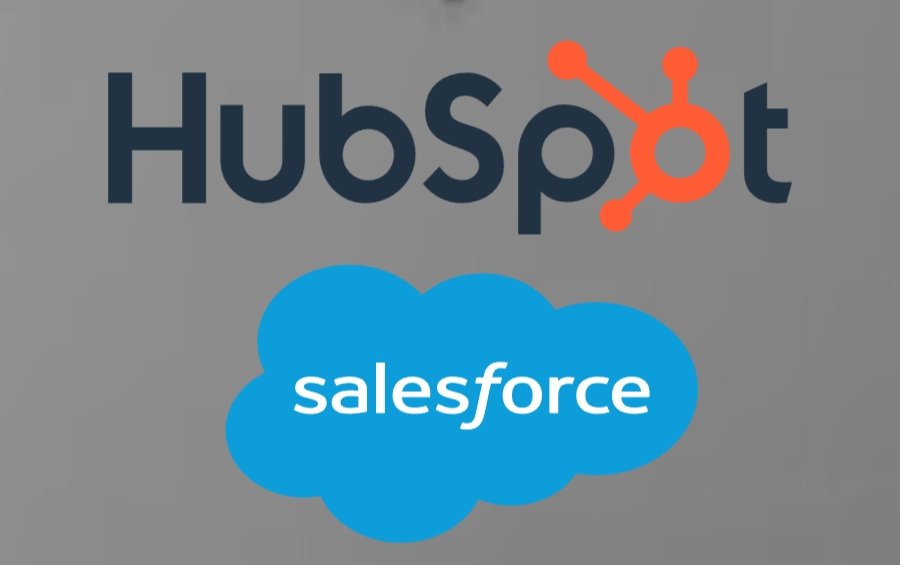
Even a strong marketing push can flop if the handoff to sales is messy. We’ve seen it happen plenty of times. Marketing runs campaigns through HubSpot, sales lives inside Salesforce, and the two systems barely share a word. Before long, no one’s sure who last spoke to a lead, what was promised, or if anyone’s following up at all.
Research backs this up. Businesses that sync marketing and sales platforms see up to 36% higher customer retention and 38% better sales win rates. On the flip side, companies without integrated systems lose leads at alarming rates, especially if the first contact doesn’t happen within an hour.
That’s where a strategic HubSpot Salesforce Integration comes in. It’s not just about moving contact details from one tool to another. It’s about making sure marketing’s warm leads actually land in front of sales while they’re still warm, and that sales data flows back to marketing.
Why Teams Need HubSpot & Salesforce Talking
If your marketing team is living in HubSpot and your sales team is buried in Salesforce, you’ve probably seen what happens when the two aren’t in sync. Leads get emailed over in messy spreadsheets. Sales calls get made without knowing what campaigns hooked the prospect in the first place. At the end of the quarter, nobody’s quite sure which side of the house actually drove the deal.
When the systems talk to each other, those gaps start to close. A new lead fills out a form in HubSpot, and before the coffee’s cold it shows up in Salesforce with the full history – where they came from, what they clicked, and how engaged they’ve been. On the flip side, sales can update a deal stage and that info flows back to marketing. Now marketing knows if the lead actually turned into a customer or fizzled out somewhere along the way.
That feedback loop changes a lot. Reps can jump on leads while they’re still interested. Marketers can stop guessing and start adjusting campaigns based on real sales outcomes. Managers finally get reports that track a prospect from first click all the way to a signed contract.
It’s not just about saving time, though that’s part of it. It’s about removing the guesswork from the handoff between teams. Once you’ve had the data flowing both ways for a few weeks, you’ll wonder how you ever ran things without it.
Integration Options: Native vs Custom
You’ve got two main ways to make HubSpot talk to Salesforce. One is to use the connection they already give you. The other is to wire it together yourself so it behaves exactly the way you need. They both work. They just suit different situations.
Native Integration
The built-in HubSpot–Salesforce sync is fast to get running. Install it, choose what you want to sync, let it do its thing. Most small teams get it working in a couple of hours. Contacts, leads, and some fields go both ways. It’s fine for simple strategies, but not complex ones.
If you only want certain records to move, or you’ve got custom fields that don’t match up neatly, you’ll feel the limits pretty quickly. Plus, if you’re using Salesforce objects HubSpot doesn’t understand, you’re out of luck without workarounds.
Custom Integration
Custom integrations are very different. You can use tools like Workato or Zapier, or go straight into the APIs. That’s where you control every detail. Which records move. How they’re cleaned up before they sync. Whether other systems feed into the process at the same time.
It takes more skill and more time, and you’ll need someone to keep it healthy when Salesforce changes an API or HubSpot tweaks a field type. That’s the point where Salesforce Integration Services are worth bringing in. They can take your messy process and turn it into sync rules that actually survive real-world use.
How the Integration Process Works
If you want HubSpot and Salesforce to actually stay in sync, get the foundations right.
Miss something in the early steps and problems will add up. Duplicate records start stacking up, certain updates never making it over, odd permission glitches nobody catches until a deal starts wobbling. We’ve seen teams run into all of that. There’s a way to set it up that dodges most of those issues, but you have to slow down and walk through it piece by piece.
Step 1: Install the HubSpot–Salesforce Connector
Visit the App marketplace on HubSpot and search for “Salesforce.” Hit install. It’s a good idea to connect it to a Salesforce sandbox first. That way, you can test without risking live data.
Once HubSpot prompts you, log into Salesforce, but only with an admin-level account. Without full permissions in both platforms, things will “sort of” work. You won’t see the errors right away, but a week later you’ll notice random fields not syncing, and it’s a mess to fix.
Watch for permission pop-ups during setup. Easy to ignore, but miss one and you’ll be wondering why the sync fails silently.
Step 2: Authorize an Integration User
Never connect the systems with your personal login, or anyone else’s. Create a separate Salesforce user just for the integration. Why? Because if someone leaves the company or their permissions change, your integration will break.
Clone the System Administrator profile in Salesforce, give this integration user the right read/write permissions for all objects you plan to sync, and keep it separate from any real human account.
This way, any HubSpot edits in Salesforce will show as coming from the integration user, so there’s no guessing whether a change came from a person or the sync itself.
Step 3: Decide What to Sync, and Which Way
Here’s where you tailor the integration to your business. HubSpot lets you pick exactly what syncs. That could mean contacts, companies, deals, and tasks.
Plus, you can pick between a one-way or two-way sync.
Be intentional. If Salesforce is your “source of truth” for deals, don’t let HubSpot overwrite it. One-way syncs can keep Salesforce clean while still giving HubSpot the data it needs for marketing. Two-way syncs keep both sides aligned but can also double the risk if mappings aren’t perfect.
Step 4: Map Your Fields
This part is where most integration strategies start to get complicated. HubSpot and Salesforce speak slightly different languages.
A “Lifecycle Stage” in HubSpot might need to match “Lead Status” in Salesforce, and picklists must have identical values to sync properly — “Enterprise” and “enterprise” are not the same to these systems.
Check:
- Field names are clear to everyone involved
- Data types match (date fields to date fields, numbers to numbers)
- Picklist values are exactly the same across platforms
Get this wrong, and you’ll spend months cleaning up bad data.
Step 5: Test the Sync Before Going Live
Don’t throw live data at a fresh integration. Create test records in both systems. Update them. Delete them. See if everything flows both ways as expected.
Look for:
- Duplicate records appearing
- Fields that aren’t updating
- Permissions errors you didn’t catch earlier
- Sync delays longer than a few minutes
Fix issues now, while there’s nothing valuable at risk.
Step 6: Install the HubSpot Widget in Salesforce
This is one of the most underrated steps. The widget gives your sales team HubSpot insights: email opens, page visits, form fills, right inside Salesforce. No need to jump between platforms.
It’s not just a convenience. It means sales can see what a lead has been doing before they pick up the phone, which can change the entire tone of a call.
Quick tip? Run a pilot before a full rollout with a trustworthy team. You’ll find little quirks in the first week that would have caused chaos if the whole company had gone live.
Also, set alerts for sync errors. Schedule a twice-yearly review of your mappings and sync rules. Processes change, and your integration has to change with them.
Bring Salesforce and HubSpot Together
A solid HubSpot–Salesforce integration isn’t something you set up once and forget. When it’s built with care, it fades into the background, leads move, updates stick, and the reports make sense without a data summit every Friday.
The setup choice is less about which method is “better” and more about which one fits the way your team works. Native can be fine if you keep things simple. If your workflow is messy or you need extra control, custom is worth the extra lift.
Either way, the value shows up over time, with quicker lead follow-up, fewer manual updates, and cleaner numbers in the board report. But only if you keep an eye on it, adjust when your process changes, and don’t let small issues slide.
