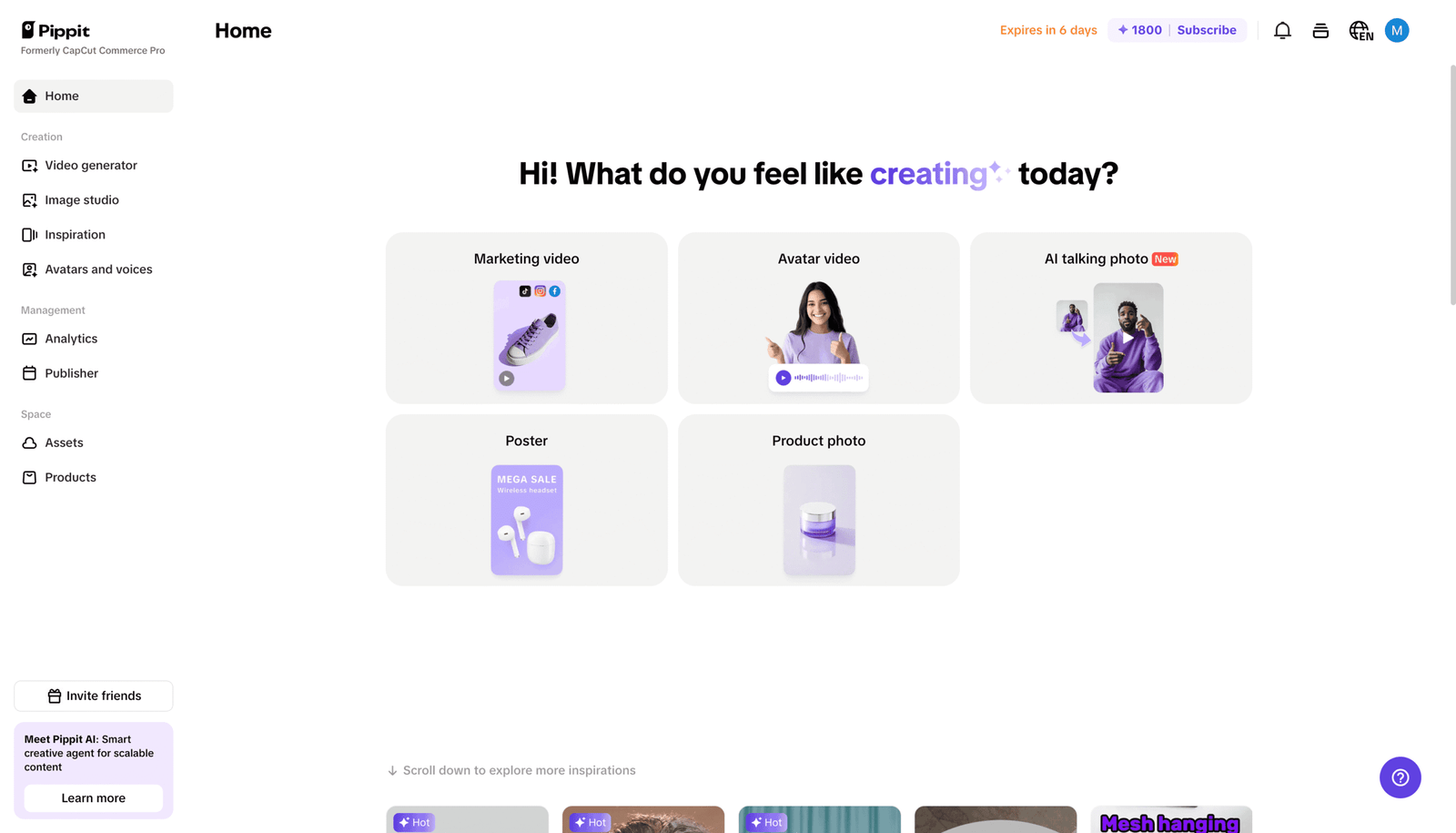
Have you ever made a great video only to find out that it’s five minutes too long? Or maybe you didn’t say anything for a long time during your last product demo? You know how quickly it can get overwhelming when you’re trying to edit a video to get rid of those few awkward seconds – especially when you’re running a business, making content, and trying to keep up with social media.
Pippit comes in at this point. Pippit is a simple, all-in-one content creation platform for business owners, marketers, creators, and e-commerce entrepreneurs. The video trimmer is the most important part of it all. It takes your raw footage and turns it into short, polished, platform-ready clips—without you having to know how to edit.
Let’s go over how to use Pippit’s video trimmer like a pro so you can make videos your audience can’t help but watch.
Why video trimming matters more than you think
Length is important when it comes to making content that works. People move quickly. You only have a few seconds to get their attention, especially on sites like TikTok, Instagram Reels, and YouTube Shorts.
That’s why trimming your videos isn’t just about taking out parts. It’s about making sure that what’s left is exactly what your audience wants to see – no more and no less.
And with Pippit’s frame-perfect trimming, you can cut right down to the millisecond, making every second count.
Frame-perfect trims without the guesswork
One of the most annoying things about old editing tools is that they don’t work well. Trying to cut a video and ending up with awkward transitions, missing frames, or choppy results? Pippit AI fixes that.
You can use its video trimmer to:
- Trim exactly where you want using precision handles
- Preview each change in real time
- Split and remove scenes from the middle of your video seamlessly
No more guessing. No more jarring cuts. Every time, you get smooth, polished video clips.
More than just a trimmer
Let’s be clear – Pippit isn’t just about cutting videos. After you’ve trimmed your video, you can keep working on it with a full set of professional tools:
- Smooth transitions to make your edits look natural
- Automatic captions for accessibility and engagement
- Background removal to keep your message front and center
- Animations and visual elements to add flair and keep eyes on the screen
With Pippit, you’re making high-quality content without hiring a video editor.
Perfectly sized for every platform
Every social media site has its own rules for videos, and following them all can feel like a full-time job.
The AI-powered auto reframe tool from Pippit changes the size and aspect ratio of your video for Instagram, YouTube, TikTok, and other sites. No matter what platform you’re using, it makes sure your most important visual elements are always in focus.
You only need to upload your video once, trim it down, and Pippit will take care of the rest. That’s hours of editing work that you don’t have to do.
Real ways you can use Pippit’s video trimmer
Let’s say you’re putting out a new product. You make a demo video that shows how it works, but it has a one-minute intro, a few times when you lost your train of thought, and some extra fluff at the end.
You can use Pippit’s trimmer to:
- Cut right to the product in action
- Remove off-script parts or silent pauses
- Create a short, punchy clip perfect for Instagram or TikTok
Now picture taking that same video and instantly reframing it so it’s square for Facebook or horizontal for YouTube. That’s how powerful it is to have trimming and smart formatting in one tool.
Let’s trim: 3 easy steps with Pippit
Step 1: Open the editor
First, sign up for or log into Pippit. To get to the dashboard, click “Video generator” and then “Video editor.” You can upload your video by clicking the “Click to upload” button or by dragging and dropping it into the interface.
Step 2: Trim the video
Click on the video in the timeline. To cut out parts you don’t want, use the handles at the beginning or end. To cut a section in the middle, move the playhead to the frame you want to cut, click “Split,” and then remove the part you don’t need. You can fine-tune with confidence because you’ll see previews in real time.
Step 3: Export and share
When your clip is just right, click “Export” in the top right corner. You can choose the resolution, format, frame rate, and quality, and then download it or post it directly to your social media accounts.
The power of simplicity
Not only are the tools in Pippit cool, but they’re also very easy to use. You don’t need to know how to edit. You don’t have to hire a freelancer. You don’t even need a credit card to start.
Just bring your thoughts. Pippit does the polishing.
Conclusion
Making professional-looking videos doesn’t have to be hard or take a long time. You can cut your videos with Pippit’s video trimmer and have complete control over your content without any stress. It’s quick, accurate, and made for people who create, market, run businesses, and need to post content on social media that gets results.
Give Pippit a try if you’re tired of long editing sessions, buggy software, or videos that don’t quite hit the mark. You have a story to tell, and now you know exactly how to cut it down.
Start trimming smarter. Start creating better. Start with Pippit.
