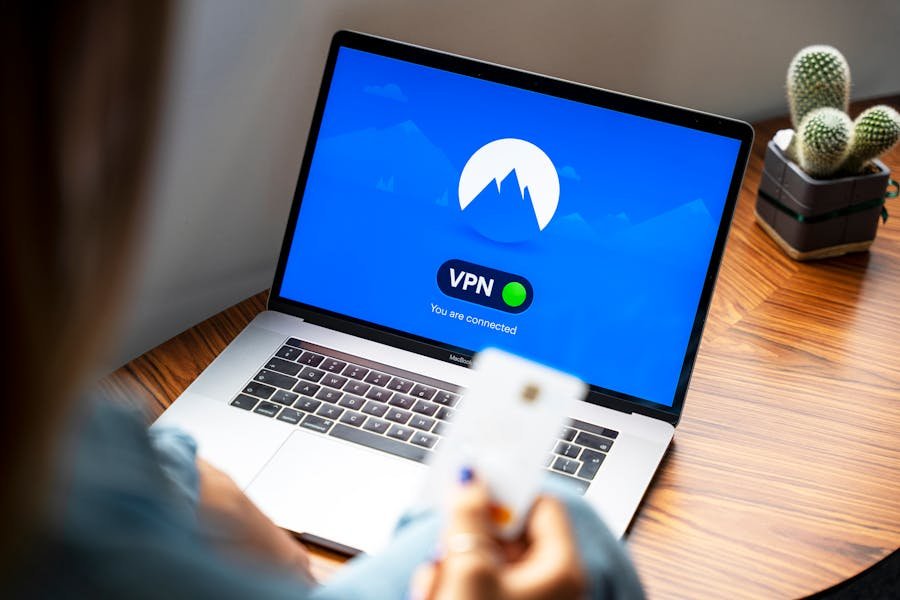
To change your VPN location, start by launching your VPN app and logging in. Access the server list, carefully selecting a desired location based on speed or content access. Monitor your VPN client’s updates for the latest server options.
After switching, verify your IP using sites like “WhatIsMyIP.com” and ensure connectivity to region-specific content. If inconsistencies arise, reconnect and adjust settings. Stay aware of potential risks and limitations; there’s more to discover.
Choosing the Right VPN Provider
Selecting a VPN provider is a crucial step in ensuring your online privacy and security. Start by evaluating VPN features such as robust security protocols and diverse server locations.
These aspects are vital in preventing data breaches and accessing geo-restricted content. Analyze pricing plans carefully; the cheapest option might lack essential functionalities. Customer support is another critical factor—ensure they offer responsive assistance.
Delve into user reviews for genuine insights into reliability and performance. In addition to protecting your data, a VPN can also be used to unlock an IPTV subscription, access region-blocked streaming services, and enhance overall digital freedom while traveling or browsing globally.
Installing the VPN Software or App
Once you’ve chosen a VPN provider, the next step is installing the VPN software or app on your devices.
Begin by ensuring software compatibility with your operating system. Visit the provider’s website or app store, download the correct version for your device, and follow the prompts for VPN installation.
Carefully review system requirements and permissions before proceeding. If you’re installing on multiple devices, repeat the process for each one.
Be cautious with third-party download sites to avoid security risks. After installation, check for updates to ensure the software is current.
This prepares your device for secure and efficient VPN use.
Connecting to a VPN Server
To connect to a VPN server, begin by launching your installed VPN application and logging into your account.
Navigate cautiously through the user interface to select the desired server. Pay attention to these steps:
- Choose Server Type: Decide between standard, dedicated, or obfuscated servers based on your needs.
- Select VPN Protocol: Opt for OpenVPN, IKEv2, or WireGuard depending on security and speed preferences.
- Initiate Connection: Click ‘Connect’ to establish a secure link.
Ensure your choice aligns with your privacy requirements and connection speed preferences, considering the importance of both VPN protocols and server types.
Changing Your VPN Server Location
When you’re looking to change your VPN server location, understanding the interface and options available in your VPN application is crucial.
Start by launching your VPN app and navigating to the server list. Here, you’ll find various server options categorized by country or region.
Carefully select a location that aligns with your needs, considering location benefits like improved speed, enhanced security, or access to region-specific content.
Be cautious when switching servers frequently, as it may impact your connection stability.
Always ensure your VPN client is up-to-date to enjoy the latest server options and maintain optimal performance.
Verifying Your New VPN Location
After you’ve switched your VPN server location, it’s essential to verify that the change has been successfully implemented.
Confirming location accuracy ensures privacy and unrestricted access. To verify:
- Check your IP address: Visit a site like “WhatIsMyIP.com” to see your current IP and location. Ensure it matches the intended VPN server location.
- Test connectivity: Access region-specific content to confirm your location change. If accessible, your VPN location is correct.
- Review VPN settings: Double-check the VPN application to ensure the server location reflects your choice and re-establish the connection if discrepancies arise.
Be cautious, as incorrect settings can lead to exposure.
Frequently Asked Questions
How Does a VPN Affect Internet Speed?
A VPN can affect your internet speed by introducing latency due to encryption and routing processes. While VPN performance generally improves security, it might cause slower speeds depending on server distance and network congestion. Always choose a reliable provider.
Can I Use a Free VPN to Change Location?
Yes, you can use a free VPN to change location, but be cautious. Free services often come with VPN limitations, security risks, and performance issues. They may not provide reliable encryption or consistent connection speeds.
Is It Legal to Change My VPN Location?
When changing your VPN location, consider VPN legality and VPN restrictions in your region. While generally legal, some countries impose strict regulations or bans. Always check local laws to ensure you’re compliant with any legal requirements.
Will My Device Remember the Last VPN Server Used?
Yes, your device can remember the last VPN server used, depending on the VPN memory settings. However, last server retention varies by application. Check your VPN app’s settings to ensure it meets your preference for server recall.
Does Changing VPN Location Impact Data Usage?
Changing your VPN location doesn’t directly impact data consumption, but be cautious. Different servers might have varying bandwidth limits and speeds, potentially influencing your usage. Monitor your data closely to avoid unexpected overages or throttling issues.
