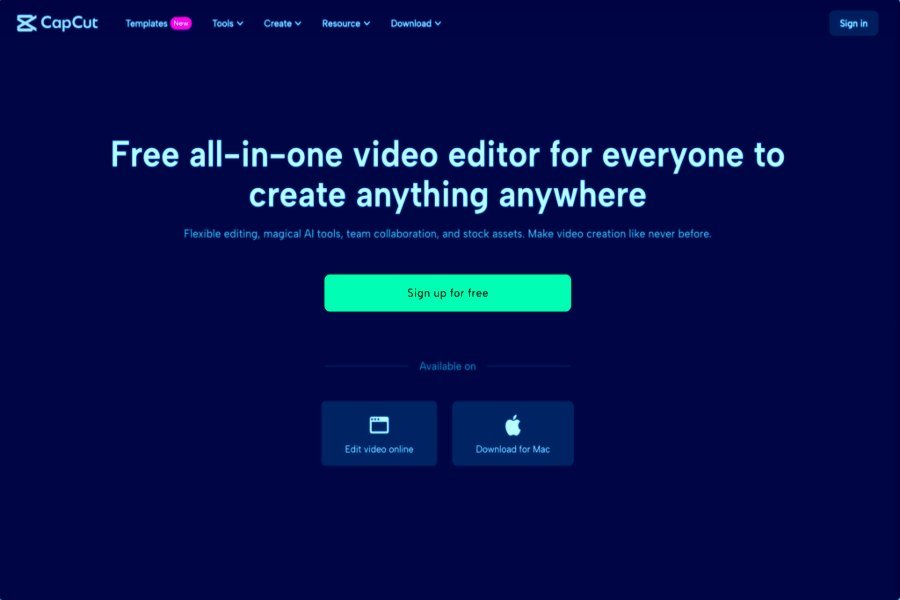
First impressions matter, especially when welcoming new users, customers, or employees. Onboarding content is your chance to explain things clearly, build trust, and make people comfortable. But let’s be honest — boring videos won’t cut it. You need onboarding videos that are helpful, exciting, and easy to follow.
That’s where CapCut Desktop Video Editor comes in. With its innovative editing tools, AI features, and user-friendly design, you can create onboarding content that people will enjoy watching, even if you’ve never edited a video.
Let’s break down how to make your onboarding videos shine using CapCut AI tools such as AI Video Generator, Voice Changer, and Text-to-Speech AI.
Why Use CapCut Desktop Video Editor to Create Onboarding Video Content?
CapCut is free video editing software designed by TikTok creators. It’s Amazing AI tools and free version have made it popular and the top choice for creators. Here’s why CapCut Desktop Video Editor is a solid choice for onboarding videos:
-
Easy to Use and Simple Interface
CapCut Desktop Video Editor is designed for beginners. You don’t need fancy editing skills or expensive software. The drag-and-drop interface makes editing smooth and fast.
-
AI Tools That Save Time
Do you need to add subtitles, voiceovers, or animations? CapCut’s built-in AI tools, such as Text to Speech, AI Video Generator, and Voice Changer, help speed up the process. You can create professional-level content without doing everything manually.
-
Templates for Every Style
CapCut offers pre-made templates for tutorials, how-tos, walkthroughs, and training. Add your clips and text, and you’re ready to go.
-
High-Quality Output
Your final video can be exported in HD and ready for websites, social media, or internal platforms. It will always look polished and professional.
3 Easy Steps to Create Onboarding Content with CapCut
Creating your own onboarding video doesn’t have to be complicated. Just follow this simple 3-step process using CapCut Desktop.
Step 1: Plan Your Onboarding Message
Before opening CapCut Desktop Video Editor, jot down the key points your video should cover. Ask yourself:
- What does the viewer need to know first?
- What actions should they take next?
- What tone matches your brand — fun, friendly, or professional?
Once you have a short script or outline, gather your media:
- Screen recordings
- Product demos
- Voiceover clips
- Brand visuals
Now, you’re ready to hop into CapCut Desktop Video Editor.
Step 2: Build Your Video in CapCut Desktop
Open CapCut and start a new project. Then follow these steps:
- Import your content – Drag in your video clips, images, logos, and background music.
- Edit your timeline – Cut out unnecessary parts, add transitions, and place clips in the correct order.
- Add AI voiceovers – Use CapCut’s Text to Speech feature to create voiceovers if you don’t want to record your own.
- Insert text & titles – Highlight key steps using on-screen text, arrows, and animated titles.
- Include captions – Use auto-captioning so your video is accessible to everyone.
CapCut’s innovative editing features make this process fast. You can adjust colors, crop clips, or add effects without slowing your workflow.
Step 3: Final Touches and Export
Once your onboarding video is almost ready, polish it up:
Use background music (CapCut has royalty-free tracks). Add your company’s logo and brand colors. Double-check that the video flows smoothly.
When satisfied, hit Export and choose the best settings for your platform, like HD for YouTube or MP4 for internal emails.
Tips to Make Engaging Onboarding Videos with CapCut
Here are some helpful tips to keep your onboarding content exciting and useful:
Keep it Short and Focused
Most people prefer quick videos. Try to keep each onboarding video under 3 minutes. If you have a lot to explain, break it into parts.
Use CapCut Templates
Don’t start from scratch. CapCut has great templates for explainer videos and walkthroughs. Pick one and customize it to match your brand.
Add Clear Call-to-Actions (CTAs)
Tell viewers what to do next, such as “Click here to get started” or “Finish your profile now.” Use pop-up text or end screens to make it obvious.
Use the Voice Changer to Match Tone
Try the Voice Changer tool to adjust pitch and tone if your script sounds too robotic. This makes your content sound more friendly and less corporate.
Highlight Key Moments with Effects
Use zoom-ins, text effects, or animations to draw attention to significant steps. CapCut’s effects are easy to apply with just one click.
Test Different Versions
Try A/B testing two versions of your video — maybe with different music or visuals — and see which one your audience prefers. CapCut makes it easy to duplicate and tweak videos quickly.
Final Thoughts
Creating onboarding videos doesn’t have to be a tedious or difficult task. With CapCut Desktop, you can turn your welcome process into something creative and engaging — even if you’re not a video editing pro. Its beginner-friendly tools, AI features, and powerful templates make it a choice for companies, content creators, and educators.
Whether you’re guiding new users through a product or welcoming new hires to your team, CapCut helps you deliver the right message — in the right way.
So why wait? Open CapCut Desktop today and start building onboarding content people will love watching and learning from.
AI and Pleg Report
